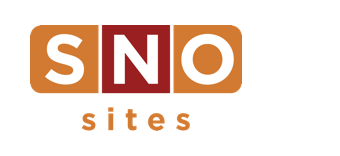The SNO Report: Communicating within FLOW
For FLOW to function at its best, communication is everything. That’s why it’s so important to create individual user accounts for your students on FLOW; that way, everyone is interconnected and easy to reach in the same space, and it ideally keeps everyone engaged knowing they each have a hand in the process.
So, in what ways is FLOW built to create seamless communication?
- Deadline Defaults and Default Checklists help you clearly communicate certain expectations. When is the rough draft of a story due? Do photographers need to upload at least three images for each of their assignments? Setting these defaults builds them automatically into new assignments so that when a student clicks on it, the deadlines and checklists of expectations are right there, clear as a blue sky.
- Notes and Messaging within an assignment are ways of communicating with the students involved in each assignment. Click on the talking bubble icon in an assignment window, send a message and everyone attached to that story will get a notification. Notes don’t generate notifications, but they’re clearly displayed in a fixed box on the right side of the overlay window.
- Email Notifications can be turned on and off for each user in their account settings. You can do whatever you want, but it’s better when they’re turned on — it’s one more way to set up automatic notifications when someone’s attention is needed on an assignment.
- The FLOW App is a free companion product to your desktop experience and another way of extending your reach further. As long as your students have downloaded the app, logged in and turned app notifications on, their phone will buzz or ping, or both, when their attention is needed on an assignment or when someone sends them a message.
- On the desktop, anyone who’s currently logged in should pay attention to their notifications in the top right corner of the dashboard. The mail icon will show them when they have a message. The bell icon will show them when they’ve been assigned something or had an assignment submitted to them.
- The Message Board feature is relatively new. It can be found by the mail icon that’s in the blue toolbar on the left side of the desktop dashboard, and it looks a lot like Slack. There, users can create Direct Messages with other users and Channels for larger group communication, like a channel for your editors. Advisers, or admins of the account, can see everything that’s going on in the channels and DMs on the message board.
That’s a lot of ways to communicate, we know. But, especially in these times, having one place where everyone’s able to stay connected is so important.