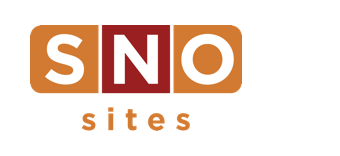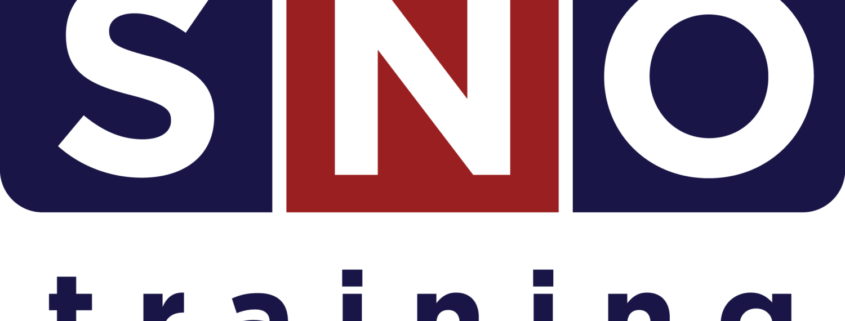NEW: Email Verification for Comments
As some of you have noticed, we recently implemented a comment email verification tool on SNO sites. We implemented this change because a person leaving a comment may or may not be who they say they are.
Here’s a scenario: someone leaves a comment on your site and puts your school principal’s name and email address in the comment field. If they’re a good enough writer, they could easily write something that might seem legitimate. While this new system doesn’t guarantee that they’re giving a legitimate name, it now gives your staff more information about whether the comment was made in good faith by the person they claim to be. Encourage your staff to look at the actual email address and name and think about whether or not the comment is legitimate.
This new tool works because we’ve recently upgraded our email notification system. All notification emails now come from [email protected] — please have your school whitelist this email address. We also now use this email address for all password reset emails as well. These emails should arrive within 1-2 seconds of when someone submits a comment. Clicking the link (or copying and pasting the URL into a browser) is all it takes for the commenter to verify the email address. The verification link and URL are both provided in an email message to the address the commenter provides.
Here are the changes you and/or your users will notice:
When a reader writes a comment they will see a message informing them that they need to verify their email or the comment will be discarded. The commenter will then receive an email at the address they provide with a verification link.
On the dashboard you and your staff will see a new box in the comment notification area that will display whether the commenter has verified their email address, with a red message box informing users if the email is not verified, or a green message box if it is. You and your staff still have the option to approve a comment prior to the commenter verifying their email by selecting the comment, then selecting approve from the bulk actions drop down menu.
While we highly recommend using this new mechanism, you can disable it. To do so go under the SNO Dashboard drop down menu and select Design Options. From the SNO Design Options menu select “Comments and Sharing”. You can then select “Disable email verification mechanism on comments.” Make sure to click the “Save All Design Options” button once you select the option to disable the mechanism.
You can check here for more information about how to allow/disallow comments, display a comment policy, and moderate comments.