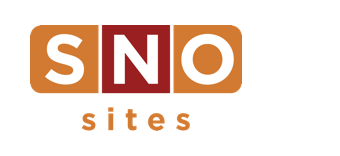The SNO Report: Customize your Source App homepage
 The GIF on the right demonstrates our latest update to The Source app, an effort to give you more options to personalize the way your publication looks when your subscribers open it up.
The GIF on the right demonstrates our latest update to The Source app, an effort to give you more options to personalize the way your publication looks when your subscribers open it up.
First, let’s remember how it used to work.
When a subscriber opened your publication on the app, the “Home” screen they found was a story feed from the first category in your Mobile App Menu. For many, it was News — commonly the first category in those menus. Others took control over the automation in the only way they could — moving a category to the top of the menu when its stories were what they wanted people to see first. LHS Today (pictured) had done this with COVID-19 coverage. Smart.
Our latest update improves your control over which categories (note: categories, plural) show up on the home screen, making it all much more seamless.
- By default, your home screen will now show the five most recent stories from each of the first three categories in your Mobile App Menu.
- Or, you take control. In “Source App Options” on your site’s dashboard, scroll down to “Home Page Options” and select any three categories to display on the homepage and the order they should be in. (Important: The options listed are based on the categories in your Mobile App Menu. So, got a new category? Remember to add it to your Mobile App Menu.)
You also have the option of setting a List Style for the home screen, which can be different or the same as your Recent and category feeds on the app.
You can see all of this demonstrated in the GIF at the top of this email.
- Entertainment, Opinion and Sports categories are displayed on the home screen in the “Small Thumbnail” list style.
- When navigating to the News category (or any others), the list style changes to the “Alternating Small & Large” thumbnail view.
If you prefer the old way, turn on the Legacy Home Screen. Our developers are always looking for ways to help you further personalize your corner of the app. We hope this helps make it possible.