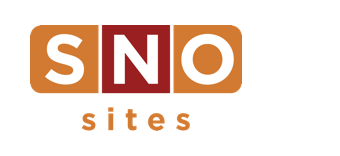Spring Cleaning? Don’t Forget Your Website!
Spring has arrived!
And it’s the perfect time to refresh and revitalize. Just as you declutter closets, reorganize spaces, and freshen up your surroundings, your website might also benefit from a little “spring cleaning.” Enter Design Drafts, the ultimate tool for testing, tweaking, and transforming your site’s design — without impacting the live version.
What are Design Drafts?
Design Drafts are a tool that lets you experiment with your site’s design without changing what visitors see on the live site. Want to reimagine your header, wipe your widgets and start fresh, or try out new styles and fonts? Go for it — your live site stays untouched while you work.
How Do Design Drafts Work?
-
First, save a Design Backup — a copy of your current design you can restore if needed. Think of it as an insurance policy just in case.
-
Next, head to your site’s Design Options, find the Design Drafts tab, and create a new Draft (rename it if you want).
-
Click “Check Out” to start editing. Like borrowing a library book, this gives you temporary control of the Draft. You’ll see a red box at the bottom confirming you’re in Draft mode.


-
When you’re done editing for the day, make sure to hit “Check In” to return the Draft to the “shelf” (so to speak).
-
Ready to go live? Click “Push Live.” Changed your mind? Just click “Delete” to get rid of the Draft.
When Should I Use a Design Draft?
-
Practicing new design skills: New to site design? Use a Draft as a sandbox to test and get comfortable with design features without affecting your live site.
-
Preparing for a big redesign: Want a fresh new look? Set up everything in a Draft, then launch it all at once.
-
Collaborating as a team: Multiple staff members can contribute by checking out and checking in the Draft as they make updates.
-
Working toward the Site Excellence badge: If you’re aiming for this recognition, you’ll need to create a Design Draft that shows substantial and structural changes to the site’s header, footer, and widgets.
A Few Important Notes
-
We know we’re repeating ourselves, but don’t forget to click “Check In” when you’re done with a Draft for the day — or before you push it live.
-
You can have up to five Design Drafts at a time (but only one can be checked out at a time).
-
Drafts do not affect your site’s content. Stories and other published content will still appear on the site in real time.
-
Menu adjustments (like adding a new tab) are also not considered design, so those changes will appear in real time just like other content.