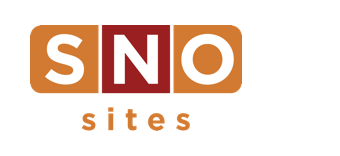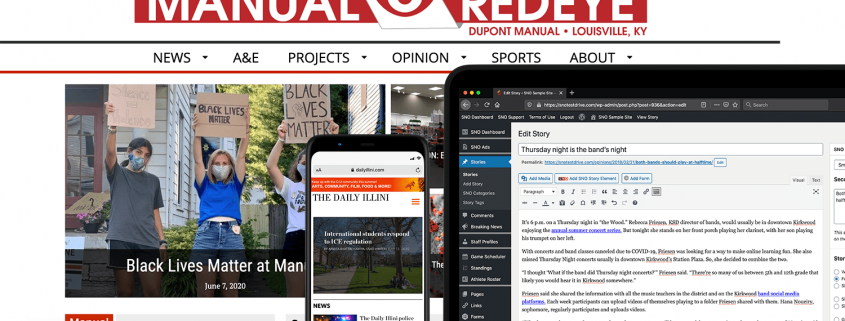FLEX Pro: Introducing the Widget Areas Designer
Not unlike the header and footer customizer we reviewed last week, the Widget Areas Designer gives you a ton of freedom to reimagine what you can do with your homepage. Rather than presenting you with six standardized widget configuration options (the old way), using the new Widget Areas Designer allows you to reshape (in size, shape, location, name, etc.) your existing widget areas and invent brand new ones to bring your vision to life.
Here’s some more information about the Widget Areas Designer:
- Like the header and footer designer, you will “Import Existing Settings” to start using the widget areas customizer on the Design Options page— that import initially just replicating the configuration you already have, so very little will change at first.
- You can add/remove widget areas, though you cannot delete a widget area that has widgets in it. (Remove those widgets separately.)
- In adding a new widget area, you can give it a name, like Potato Sidebar (though that’s not a naming principle we’d recommend).
- Only the widgets that you create/keep in this customizer will show up as options on your Widget Control Panel. This helps eliminate clutter from other preset widget areas you may never have used.
- A few ideas: Split the page in half with two widget areas. Create a three-column format where your center widget can be the largest, while the two on the sides are equal widths. Add widget areas across a single row.
- You’ll still use the Widget Control Panel the same way you always have.
- This feature now makes it really easy to go way too far and create overly complex configurations. Keep. It. Simple.
See the features in action by attending one of our free, 15-minute webinars this week. View the webinar schedule here.