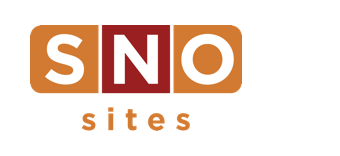Reviewing the resources on your dashboard
In an effort to make managing your account easier, advisers can find every resource and record imaginable on their website’s dashboard.
To refresh your memory, let’s go over everything that’s accessible there. (Follow along by clicking on SNO Dashboard on your website.)
On the first page …
-
You’ll see four bright white boxes with stuff in them, possibly a couple ads on the side and any important announcement(s) across the top, like when your bill is overdue.
-
“Support”: This is perhaps the most resourceful of the boxes on the dashboard’s landing page. Not only can you find our phone number, but there are links to chat with us, send us support tickets and access our library of “How To” articles and videos (there, labeled “Instructions & Tutorials”) when you need help.
-
“Current Subscriptions”: This section lists the add-ons you’re paying for (if any) with your account — that is, anything on top of the annual website fee. Otherwise, it’s merely a reminder of some of our additional services.
-
“Newsletter”: Our helpful weekly SNO Reports (like this one) are linked there for reading.
-
“Distinguished Sites Badges”: Here’s a quick reference to your staff’s progress in pursuing any or all of our SNO Distinguished Sites badges. (Zero percent if you haven’t done anything.)
When you click “Billing” …
-
This is the most crucial resource for advisers in overseeing the business end of your account as you can 1) view your account’s full billing history, 2) view your most up-to-date invoice and 3) literally pay your bill with a credit card — all in the box labeled “Billing History.” (Click “Invoice” to view it and pay it.)
-
You can download SNO’s W9, if and when you need it.
-
You can update your billing contact information, if and when you need to.
When you click “Email Preferences” …
-
By default, advisers will receive all of our email newsletters. If students would like to receive them, too, this page is where you can subscribe for them. Many students seem to enjoy the Best of SNO emails, in which we analyze some of the best student work we’ve encountered recently.
-
You can also change who gets contacted about site maintenance in “Maintenance Email Contact,” but more often than not it should be the adviser.
When you click “Contact Info” …
-
There’s one box on this page. Is the adviser changing? Enter the new adviser’s information (name and email) here.
When you have time, take a minute to review the SNO Dashboard. It might help you the next time you’re looking for something.