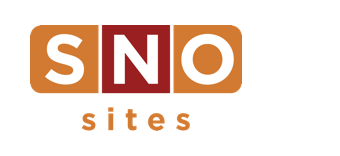Badges, pacemakers, and slideshows v. galleries
You are running out of time!
The deadline to earn badges as a part of the SNO Distinguished Sites program is May 1, which is next Friday. Have you submitted for one or more of the SNO badges? What are you waiting for? Apply today.
Congratulations are in order
Speaking of awards, six awesome SNO customers earned Online Pacemaker Awards from the National Scholastic Press Association. The awards were announced on April 18 at the JEA/NSPA National High School Journalism Convention in Denver.
The winning sites are RHStoday, Robinson High School in Tampa, Fla.; The Rider Online, Legacy High School, Mansfield, Texas; the Knight Errant, Benilde-St. Margaret’s School in St. Louis Park, Minn.; Chant, North Cobb High School in Kennesaw, Ga.; Tiger Times Online, Texas High School in Texarkana, Texas; and the Communicator, Community High School in Ann Arbor, Mich.
The full list of Pacemaker results is here.
The Echo of St. Louis Park High School in Minnesota was also named Best of Show for small-school websites by NSPA at the convention. The full listing of NSPA Best of Show results is here.
The battle royal of image display
Slideshows and galleries are a super slick way to show off your photos, but getting them to look their best can take a little practice. Lucky for you, we’ve compiled a few tips and tricks to help you master them.
Galleries and slideshows look identical on the page, but each method is created in a different way. Each has different benefits, so choose which method suits your purposes best.
Use a gallery if: you want to display photos that are already uploaded to your site. This is the default WordPress method of displaying multiple pictures together, and it’s a bit easier than making a slideshow. The downside to this method is that you can only display a gallery on a story — not on your homepage.
Use a slideshow if: you want to display a collection of photos in a widget as well as a story. This method is a little more confusing, so make sure you follow our directions exactly. Additionally, slideshow photos cannot already exist on your site — you must upload them at the time you create the slideshow.
No matter which method you use, make sure to also include a featured image. We recommend you use one of the photos from your slideshow or gallery.
Final step: if you’ve created a gallery, set the featured image location to “Do Not Display.” For a slideshow, set the featured image location to “Slideshow of All Attached Images.” This will ensure that the featured image doesn’t get in the way of your other photos.